Outlook Is Working Offline – How to Switch to Online
Sometimes, you may face problem to send or receive email through Microsoft Outlook if it is disconnected or non-functional. If Outlook does not send or receive email, Outlook is called “Offline”.
Below steps will ensure, how to switch Outlook from Offline (Disconnected) to Online (Connected Stage)
1.
In Outlook, on the Send/Receive tab, If the
background of the Work Offline
button is shaded (as shown in the image below), means the outlook is not connected.
But if the background of Work Offline is clear, means the outlook is connected.
2. If Outlook is working Offline, there can be different reasons. Firstly, you have to check whether your Internet connection is working perfectly or not.
3.
If the Internet connection is okay, you have to
reconnect Outlook by resetting Work
Offline Status.
On the Send/Receive tab,
choose (click) Work Offline, and check your status bar. If the status
shows Working Offline, repeat the action. If the background of Work Offline is clear alike below
image, your outlook is connected and
Online. In this stage, you should send /
receive email through outlook.
In the bottom status bar of Outlook, it will be shown “Connected to Microsoft Exchange” as like above image.
4.
If
Outlook remains Offline stage (Not
connected), you can send/receive email through icddrb webmail
(webmail.icddrb.org) like the below image.




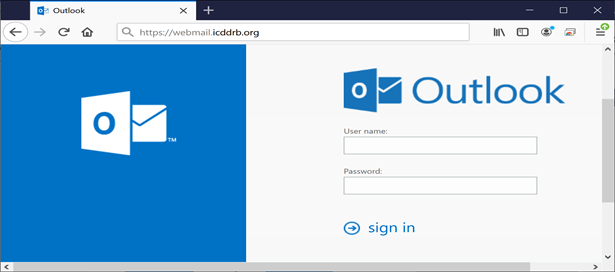
No comments:
Post a Comment