Accessing a Shared Mailbox on Outlook for Mac
The following instructions will assist you in mapping a shared mailbox into Outlook for Mac.
Accessing Shared Mailboxes in Outlook for Mac
- Launch Outlook, and then click on Tools tab then Accounts
- On the accounts page, select Advanced from the bottom right.
- Select the Delegates tab, then under the "Open these additional mailboxes:" section select the + button
- Select New Account, enter the shared mailbox name in the E-Mail address section then select Add.
- Close and restart Outlook for the shared mailbox to appear.
Note: Changes may take up to one hour to take effect.
Sending from the Shared Mailbox
To send from the shared mailbox open up a new email message. The shared mailbox will already be listed, provided it was added correctly.
If you have any issues accessing or sending from a shared mailbox on Outlook for Mac, please contact the OIT Support Center.
Thanks for Reading...
Masud Rana
,,,


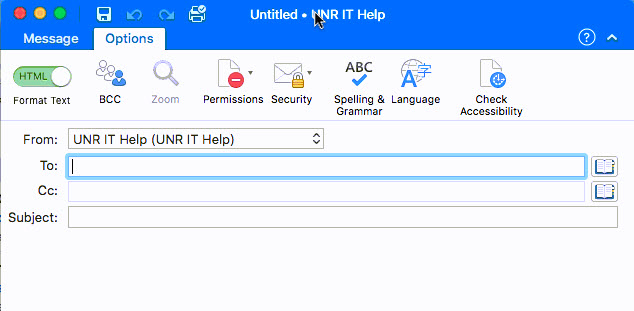
No comments:
Post a Comment