How to change directory in CMD on Windows 10 via Command line
If you are new to Windows Command prompt then you might be looking for ways or basic commands to become familiar with CMD. Actually, before the Windows graphical user interface developed all operation were executed on Windows DOS were executed via commands line such as changing the name of a folder, search files and folders, viewing content, files deleting, switching or changing directory and more. Here in this tutorial will show you how to change directory in CMD on Windows 10, Windows 7 and 8 or 8.1. The procedure given below is same for all.
- Open the Command prompt (CMD)in Windows
- Type command dir to get a list of all directories.
- Now type CD (Change directory) along with the name of the directory you want to navigate. For example: If I want to select XYZ folder then the command will CD XYZ. For more reference please see the screenshot. Here in the screenshot, you can see that I need to select my picture directory, so the command will be CD picture.
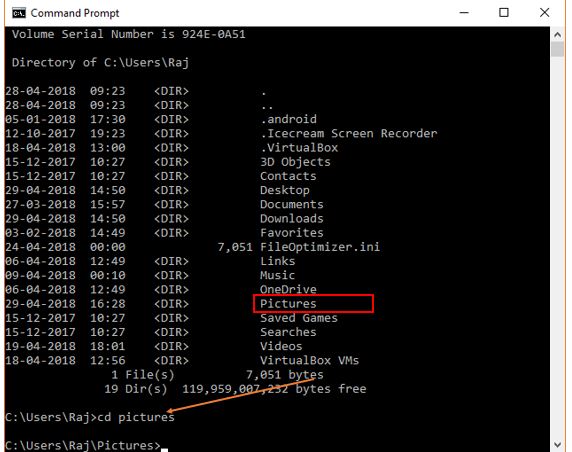
- Now after switching the directory, you can again type dir to see the files and folder inside that directory. You can see in the given screenshot that after selecting the pictures directory I use the dir command to see other directories present inside the picture directory. After that again type CD followed by the name of another directory you want to enter.
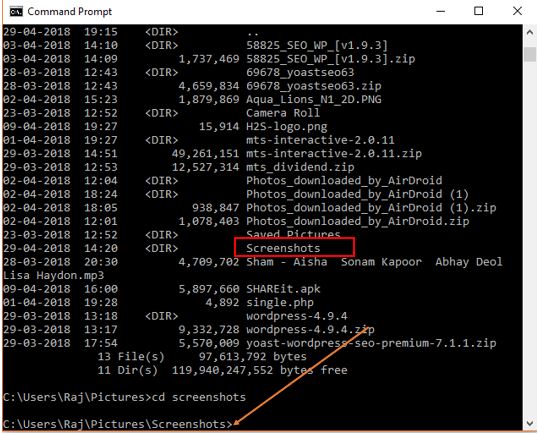
- If you have a question in mind that how to go back to the previous directory in command prompt of windows then just type CD..
- For closing all directories and directly moe towards the root or top of the root directory type CD/
- If you want to change the drive like form C drive to D drive then the command will be; simple type D:
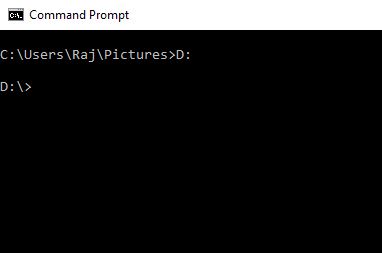
,,,
No comments:
Post a Comment